Aadhaar has been made mandatory to avail a number of services and people have to furnish it whenever required. Aadhaar has to be linked with bank accounts, mobile numbers, PAN, UAN and also for availing several subsidies under various government schemes. However, you can lose or misplace your original Aadhaar card if you carry it physically everywhere. Therefore, UIDAI came up with its official mobile application – mAadhaar, where you can add your Aadhaar card and carry it wherever you want to. The mAadhaar app can be installed both on your Android or iOS smartphone.

Get Free Credit Report with monthly updates. Check Now
What is mAadhaar App
mAadhaar App is the official Aadhaar mobile application launched by UIDAI in order to provide a platform for Aadhaar card holders to carry their Aadhaar with them on their smartphones. An Aadhaar card holder can add his profile to the app and access it whenever and wherever he/she wants to.
A total of five Aadhaar profiles can be created in the app. The app is well protected by the security password that the user has to enter to open the app every time. This ensures that the Aadhaar data present in the app is not accessed by anyone other than the user himself.
Read More: How To Carry Aadhaar Card On Mobile via mAadhaar App
How to Install mAadhaar on your Mobile Phone
mAadhaar app can be installed on both iOS and Android smartphones. You have to follow these simple steps for mAadhaar download and to install the mAadhaar app to your smartphone:
Step 1: Visit Google Play Store or App Store
Step 2: Select the mAadhaar app and click on the Install button
Step 3: Give required permissions to the app
Step 4: The app will be installed on your phone
Step 5: You have to set up a 4-digit numeric password for your app. This password needs to be entered whenever you login to the app. The password ensures that even if your phone is in unauthorised hands, your Aadhaar data is not compromised with.
Also Read: New Aadhaar App to Redefine How to Access & Control Digital Identity
How to Add Your Profile in the mAadhaar App
In order to use the mAadhaar app, you will have to first add your profile in the app. It is worth noting that the profile will be added only when the mobile number mentioned in Aadhaar is the same that is being used in the smartphone. Follow these simple steps to register your profile in mAadhaar:
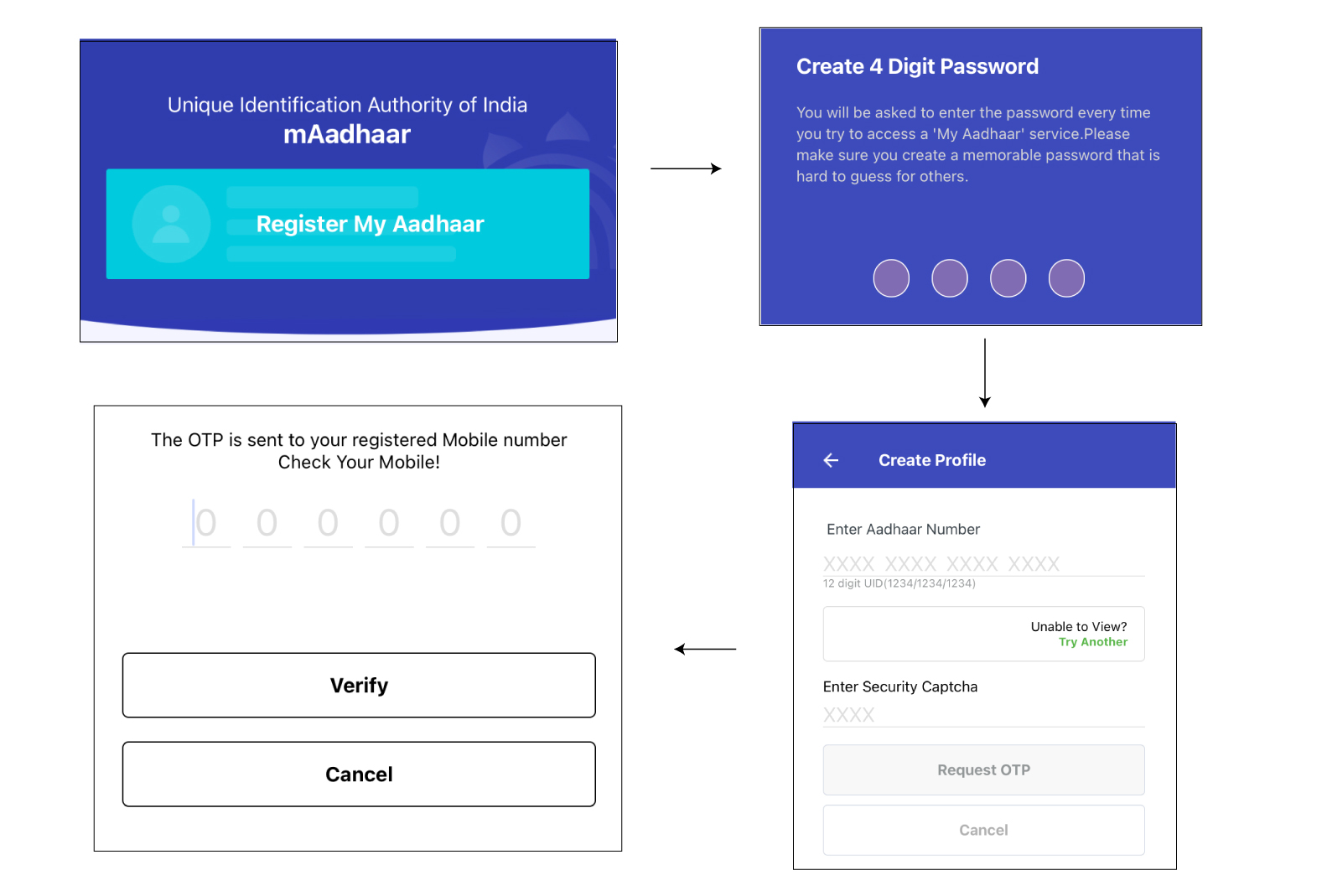
Step 1: Open the mAadhaar app
Step 2: Click on ‘Register My Aadhaar‘
Step 3: Enter 4 digit password
Step 4: Enter your Aadhaar number or simply scan the QR code on your Aadhaar card, the captcha code and click on ‘Request OTP’
Enter 5: Enter the OTP received and click on ‘Verify’ to complete the registration process.
Note: You can now add up to five profiles in your mAadhaar app as per the UIDAI. To know more, click here.
How to View Your Profile on mAadhaar App
You can view your profile on the mAadhaar app by following the steps given below:
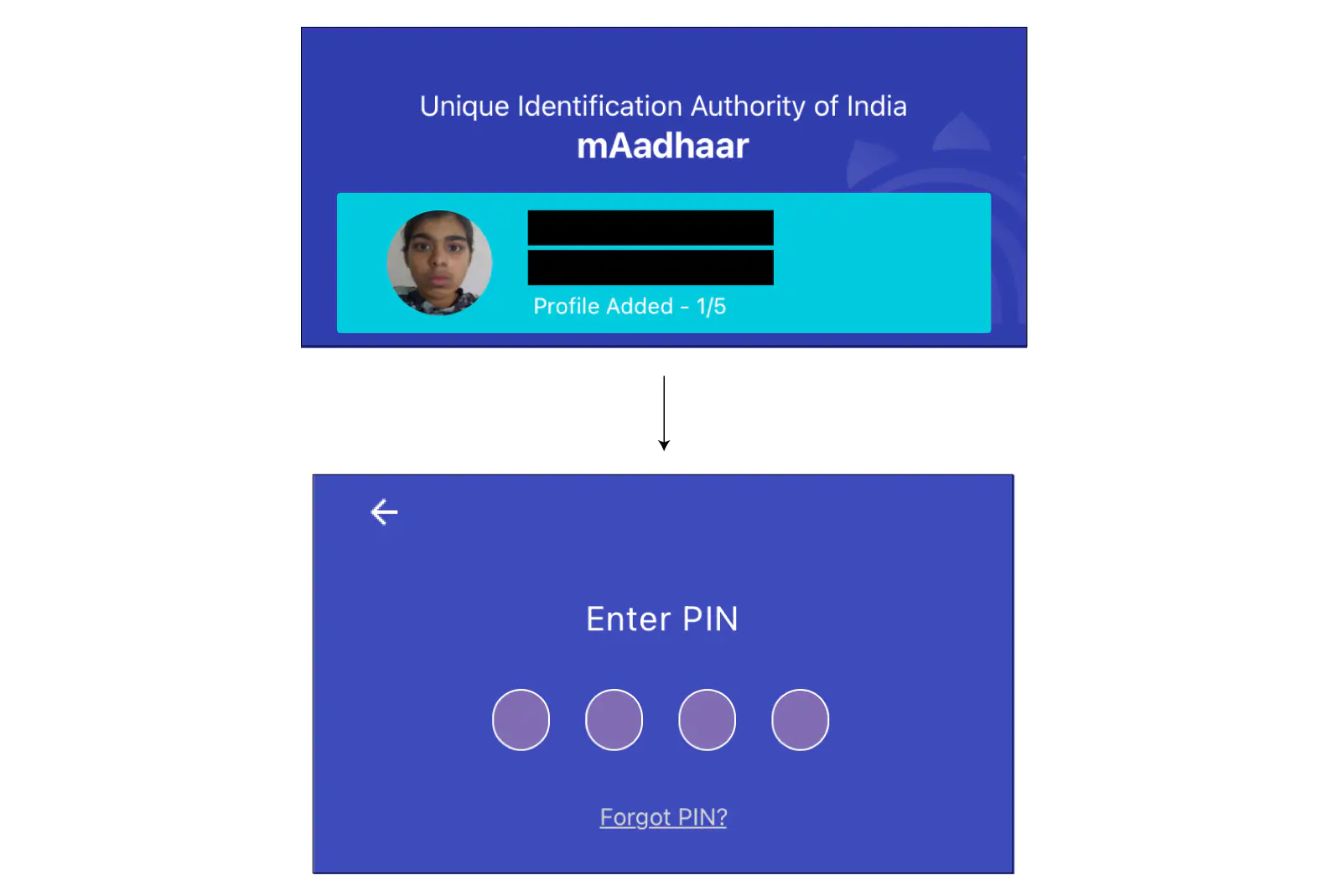
- On the mAadhaar app homepage, tap on your profile.
- Enter your profile password
- On the profile page, flip through your information
Want a Credit Card for yourself?
Compare and Apply for Credit Cards from Top Banks Online
How to Delete your Profile in the mAadhaar App
Your profile in the mAadhaar app will automatically be deleted once you remove the sim of Aadhaar-linked mobile number from your smartphone. In case you are upgrading your mobile phone or switching your mobile connection, you should delete your profile and uninstall the mAadhaar app as a safety precaution before handing it to someone else. Here’s how you can delete your profile in the mAadhaar app:
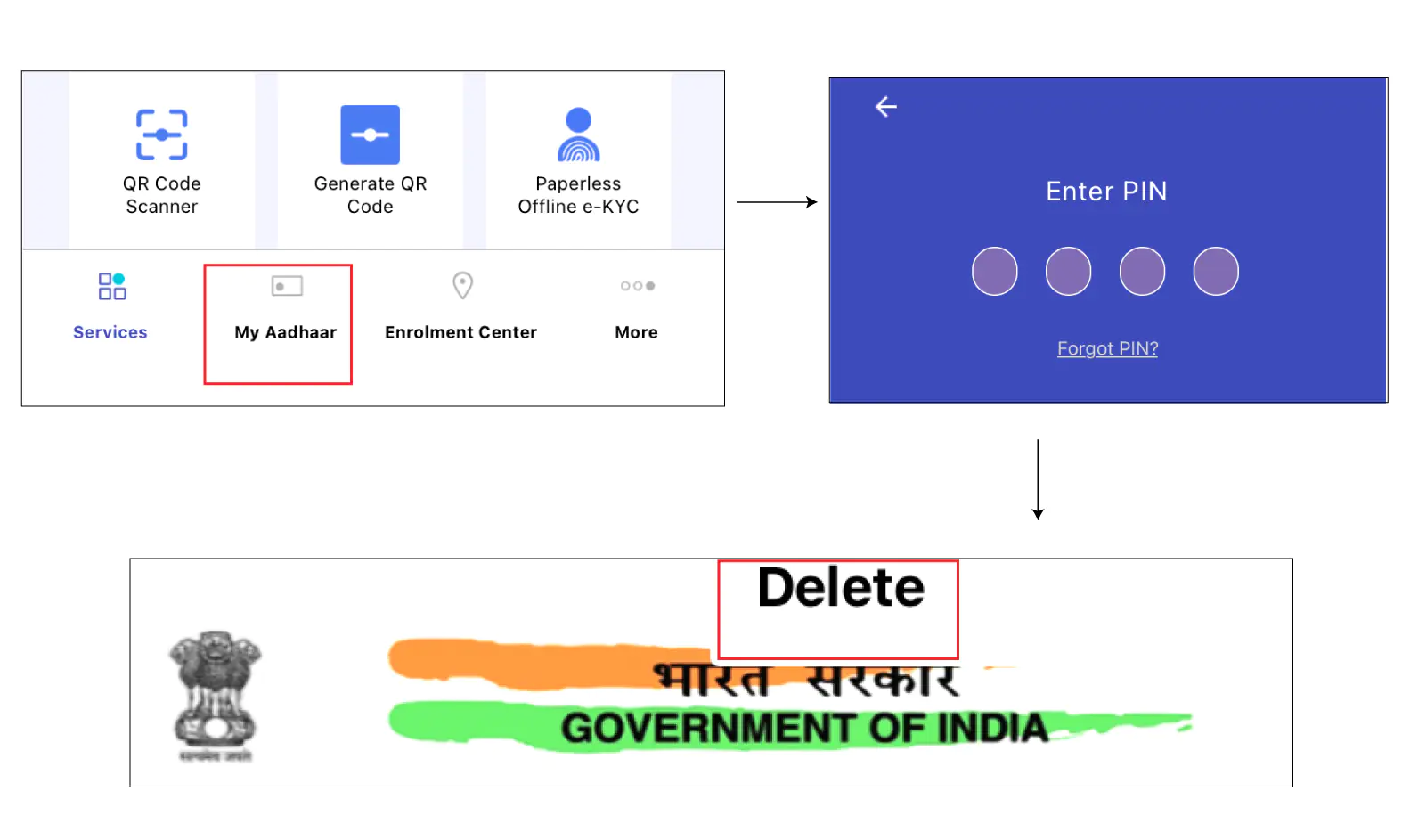 Step 1: Open the mAadhaar app
Step 1: Open the mAadhaar app
Step 2: Click on ‘My Aadhaar‘ tab
Step 3: Enter your password for mAadhaar login
Step 4: Now select the three dots on the top right corner of the app
Step 5: Select the “Delete” option to delete your profile from the mAadhaar app
How to Reset the Password in mAadhaar App
You can reset the password in the mAadhaar app by following the steps given below:
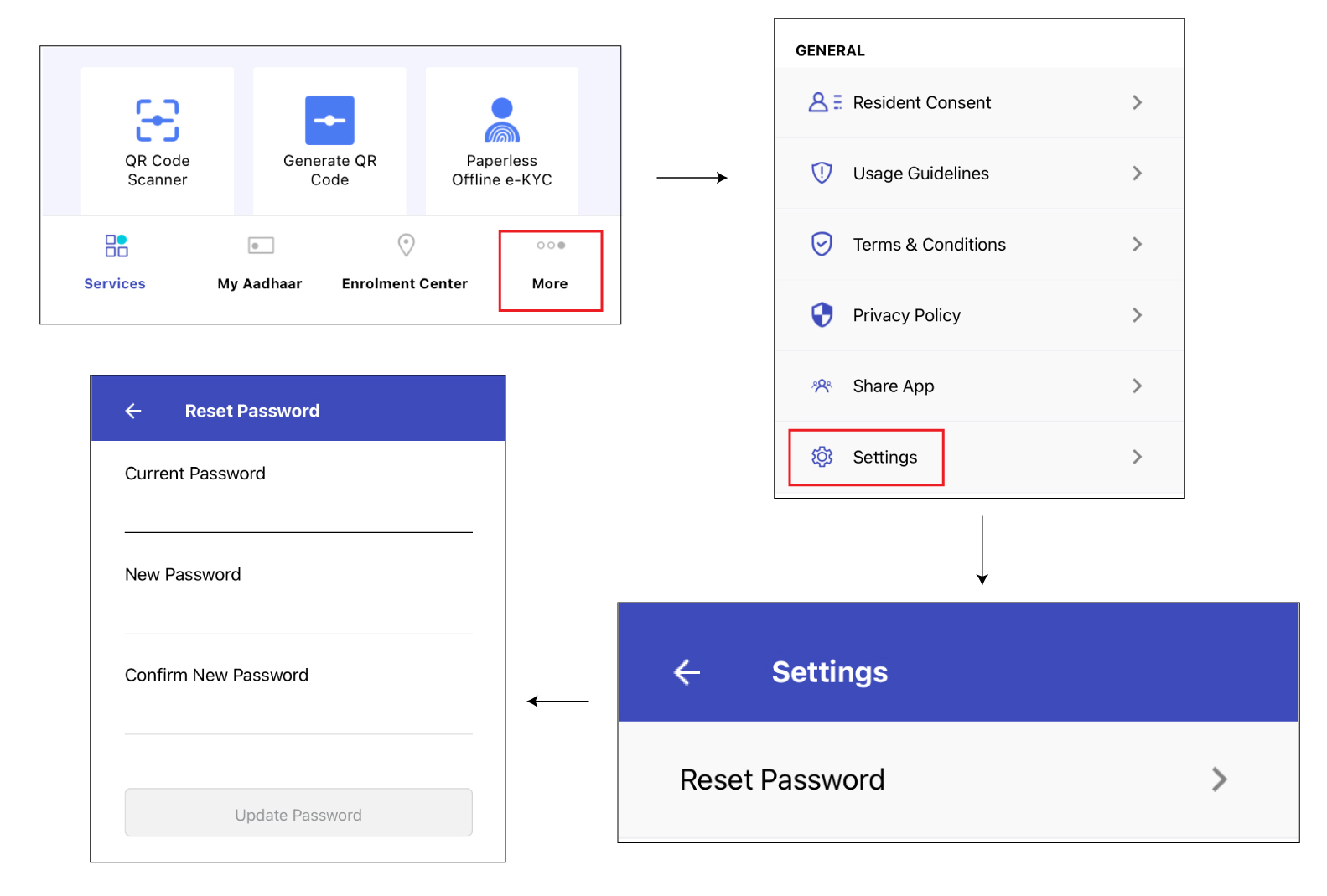 Step 1: On the home screen, click on ‘More’
Step 1: On the home screen, click on ‘More’
Step 2: Click on ‘Settings’
Step 3: Click on ‘Reset Password’ and enter your current password/PIN
Step 4: On the next page, enter your current password, new password and confirm the new password to complete the process.
Features & Benefits of the mAadhaar App
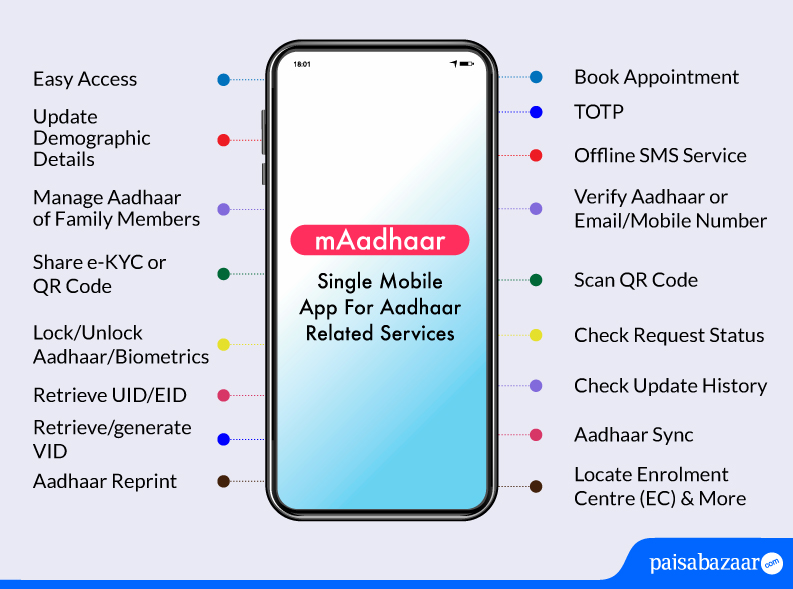
Some key services, features and advantages of the mAadhaar app are as follows:
- Easy Aadhaar Accessibility: The biggest benefit of mAadhaar app is that you need not carry your physical Aadhaar card with you. You can use the app to easily access your Aadhaar card anytime, anywhere either by downloading it or viewing it in offline mode. You can download both regular or masked Aadhaar using the app. You can also use the mAadhaar app to retrieve your lost or forgotten Aadhaar card.
- Update Address Details in Aadhaar: You can update the address in your Aadhaar card with document proof using the mAadhaar app. For update/correction in other demographic information such as your name (minor changes), DOB, gender and language you need to visit the nearest Aadhaar Seva Kendra.
- Manage Aadhaar of Family Members: The mAadhaar app lets you maintain and manage Aadhaar of up to 5 family members in a single mobile device.
- Share Paperless eKYC or QR Code: The app also lets you share paperless offline eKYC or QR code to service-providing agencies, thus preventing the possible leaks of data
- Secure Aadhaar: You can also secure your Aadhaar details by locking Aadhaar or biometrics. If you enable biometric locking system on your app, your biometric details will be locked until you unlock it again.
- Retrieve UID/EID: You can use the mAadhaar app to retrieve your lost or forgotten UID (Aadhaar number) or EID (Enrolment number)
- Retrieve or Generate VID: If you have locked your Aadhaar or don’t want to share your Aadhaar, you can use the mAadhaar app to generate/retrive VID or Virtual ID that can be used in place of Aadhaar to avail Aadhaar services
- Order a Reprint: You can use the app to get a reprint of your Aadhaar Letter by paying a nominal fee of Rs. 50.
- Aadhaar SMS Service: The app also lets you use Aadhaar SMS services in offline mode
- Verify Aadhaar or Email/Mobile Number: You can also use the mAadhaar app to check if the Aadhaar number is active or not. You can also use it to verify the mobile number and/or email id.
- QR Code Scanner: It lets you scan the QR code printed on Aadhaar/eAadhaar and displays the Aadhaar holders details after scanning
- Check Request Status Dashboard: You can also check the status of the service request that you have made via the mAadhaar app. These service requests include requests for an update in Aadhaar data, ordering a reprint, PVC card request, etc.
- Book Appointment: You can also book an appointment to visit Aadhaar Seva Kendra
- Check authentication records and update history
- TOTP: The app lets you use the TOTP (Time-based One-Time Password) instead of SMS based OTP to avail Aadhaar online services available on the UIDAI website. This is helpful when you have difficulty in receiving an OTP on your registered mobile number due to poor network or other issues.
- Aadhaar Sync: This feature lets you fetch the updated Aadhaar profile data upon successful completion of an update request
- Locate Enrolment Centre (EC): This feature allows you to find the nearest enrolment centre
- More Services: The More section of the App includes information about the mAadhaar App, Contact, frequently asked questions, Terms & Conditions of using the app, link to Chatbot and other relevant information. It also has links to download important documents such as the Aadhaar enrolment or Aadhaar update/correction forms along with the schedule of charges for various UIDAI services at Aadhaar Kendra (PEC).
In order to make it easier for our customers to use the mAadhaar app, we have made an extensive video on how to download and add profile to the mAadhaar app by a user. Please click here to go to the video directly.

Your Credit Score Is Now Absolutely Free Check Now
Compatibility of mAadhaar App
- m-Aadhaar App can be installed on all smartphones working on Android 5.0 and above. In case of iOS devices, the app is compatible with iOS 10.0 and above.
- Only those Aadhaar cards can be downloaded on the app that are linked with the mobile number used in the phone.
- If your mobile number is not registered with Aadhaar or you have a mobile number registered in Aadhaar that is different from the one being used in the mobile device, you will not be able to avail the facility of mAadhaar. Click here to know more about how to register your mobile number with the Aadhaar card.
Things to Remember while Using mAadhaar
Here are a few key things you must keep in mind while using the mAadhaar app:
- mAadhaar app is only available for phones having Android 5.0 and above and iOS devices having iOS 10.0 and above
- Subscribers need to have registered their mobile number with Aadhaar in order to use mAadhaar app
- For mAadhaar app to work, the smartphone should have the SIM of the Aadhaar-registered mobile number.
- Moreover, subscribers should ‘Allow’ mAadhaar to read SMS. mAadhaar app auto-reads the OTP (One-time Password). As per UIDAI, Manual entry of OTPs has been disabled as a security feature.
- When using the mAadhaar app, you need to pay the same fee/charges to avail services such as ordering an Aadhaar card reprint or Aadhaar PVC card, etc. as you would pay through the UIDAI website.
FAQs on mAadhaar App
Q. How to share QR-Code?
Ans. To share the QR Code, you need to follow the given steps:
- Open the mAadhaar app and click on ‘Generate QR Code’
- Enter your Aadhaar number, captcha code and click on ‘Request OTP’ to receive an OTP on your registered mobile number
- Enter the OTP received to get a QR code. You can share the QR code by choosing one of the sharing options available.
Q. Why my profile on mAadhaar gets inactive when I change to a new phone with registered mobile number?
Ans. Your profile on mAadhaar gets inactive when you change to new phone with registered mobile number because at one point of time only one Aadhaar profile can be active on one device.
Q. Does mAadhaar work on rooted devices?
Ans. No, mAadhaar does not work on rooted devices.
Q. How to avoid entering your password again and again, on opening the app?
Ans. The mAadhaar app does not provide the save password feature, keeping the privacy and security of the Aadhaar card holders in mind. Thus, the user will need to enter the password each time they wish to access their profile on the app.
Q. Can mAadhaar app work offline?
Ans. No, the mAadhaar app cannot work offline. You need to have internet connectivity to fetch data from UIDAI online portal.
Q. Where can m-Aadhaar be used?
Ans. mAadhaar app can be used anytime anywhere within India. Your mAadhaar profile is acceptable as a valid id proof throughout the country.
Besides other features, the app also offers residents the option to share their eKYC or QR code with service providers who seek Aadhaar verification of their customers prior to providing Aadhaar services.
Q. Is it mandatory to have registered mobile number to use mAadhaar app?
Ans. No, anybody in India having a smartphone can install and use the mAadhaar app. An Aadhaar-registered mobile number is mandatory to avail Aadhaar services and Aadhaar Profile services listed under My Aadhaar. Residents can register their profile in the app installed in any smartphone, though the OTP will be sent only on their registered mobile number.
However, some services including locating an enrolment center, ordering Aadhaar reprint, scanning QR code, etc. are available to residents without an Aadhaar registered mobile number.
Q. How to do mAadhaar login?
Ans. Once you have installed the mAadhaar app on your phone and set up the 4-digit numeric password, you usually get automatically logged in each time you open your mAadhaar app. In case, this does not happen, you can use the 4-digit numeric password to login to the mAadhaar app.
Q. What if my phone number is not registered?
Ans. In case your mobile number is not registered with UIDAI, you will not be able to use the mAadhaar app.
Q. How to change address in mAadhaar app?
Ans. To update your address in Aadhaar using mAadhaar app, you need to follow the steps given below:
- Login to the mAadhaar app using your 4-digit numeric password.
- Under the My Aadhaar section, click on “Update Aadhaar” to update your address in Aadhaar
- Fill in your Aadhaar number in case it is not already pre-filled, enter the security code that you see on your screen and click on the “Request OTP” button
- Enter the OTP that you receive on your registered mobile number and click on the “Verify” button
- Click on the “Next” button to update your address. Do note that, for any other demographic or biometric update, you will have to visit an Aadhaar Centre.
- Tick mark the Confirmation and click on “Proceed”
- Fill in your new address and click on “Next”
- Pay an update transaction fee of Rs. 50 to complete your update request.
Q. How to generate TOTP in mAadhaar?
Ans. Here is a step-by-step guide to generate TOTP in mAadhaar app:
- Login to the mAadhaar app using your 4-digit numeric password
- Under the My Aadhaar tab, click on the “Get TOTP” option to get your TOTP
Q. What is the use of madhaar app?
Ans. mAadhaar app is UIDAI’s official mobile application that lets you add and carry your Aadhaar card on your mobile phone. It also offers several other features and benefits such as the facility to update your address in Aadhaar, generate TOTP, locate the nearest Aadhaar centre and more.
Q. Why is mAadhaar app not working on my phone?
Ans. The mAadhaar app may not work on your phone due to the following reasons:
- Technical glitch/problem
- Incompatible device
Q. Can I download masked Aadhaar from maadhaar?
Ans. Yes, you can download masked Aadhaar using the mAadhaar app by following the steps given below:
- Login to the mAadhaar app and click on the “Download Aadhaar” option
- Select the “Masked Aadhaar” option
- Choose if you wish to use your Aadhaar number/Virtual ID/Enrolment ID number to download your masked Aadhaar
- Enter your Aadhaar number/Virtual ID/Enrolment ID and the date and time of enrolment along with the captcha code and click on “Request OTP”
- Enter the OTP that you receive on your registered mobile number and click on “Verify”
- Download the masked Aadhaar PDF and use the first 4 letters of your name in capitals and your year of birth in YYYY format to open and view your masked Aadhaar PDF.




4 Comments
Aadhar card mobile number change through maadhaar?
No, at present you need to visit an Aadhaar Seva Kendra to get your mobile number updated in Aadhaar card,
Is madhar app official aadhar card app aadhar update app?
Yes, mAadhaar app is UIDAI’s official mobile app to carry your Aadhaar card on your phone and avail various Aadhaar related services.