One has to activate SBI net banking to avail services online such as money transfer, opening accounts, paying bills, booking tickets, shopping online, demand draft creation, generating statements, investment, cheque-book requests, passbook printing, etc.
SBI netbanking is secured with your debit card credentials and OTP (One Time Password) to protect your money. Let us understand how to activate net banking in SBI to perform several tasks online.
Now Get your Credit Score and Credit Report for FREELifetime FREE |
* Terms and conditions apply
How to Activate SBI Net Banking Online – Registration Process
Once you have opened the bank account, you can proceed for self-registration of net banking facility in case of single account holders with SBI ATM card. In case of joint accounts, you will have to contact your bank to complete the formalities.
Follow the steps mentioned below for SBI net banking registration online:
- Go to the SBI net banking portal
- Click on the “New User Registration/Activation” link
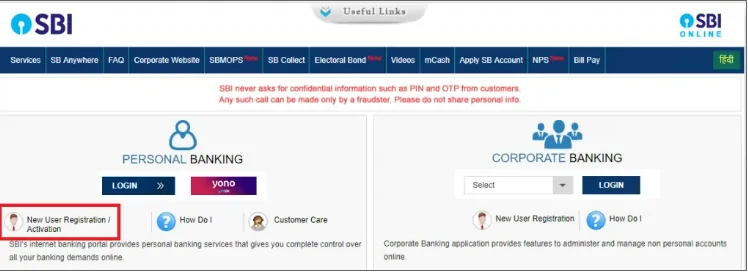
Please note if you have already obtained Pre-printed Kit from the branch for activating INB facility, you should not proceed with this link. You can input user id and password given in PPK on the normal login screen.
- For new registration, select “New User Registration”from the drop-down menu and click “Next”
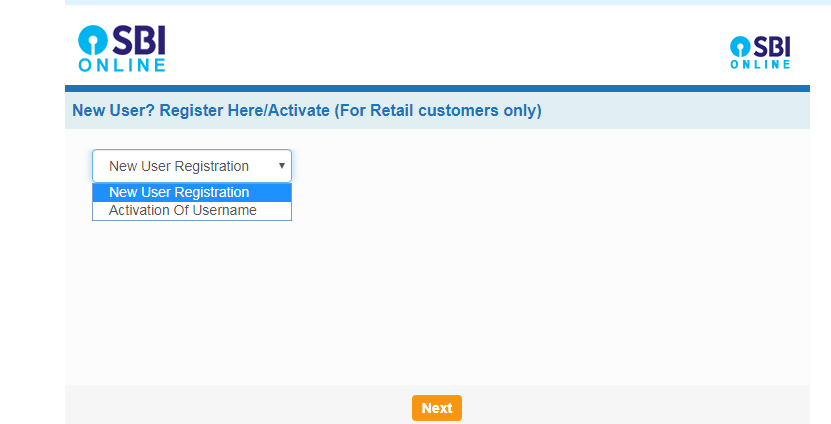
- Enter your details such as the account number as mentioned in your passbook, CIF number, branch code, country, registered mobile number, etc.
- Select the Internet Banking facility you require – Full or Limited Transaction Rights/View Rights
- Enter the captcha code and click Submit
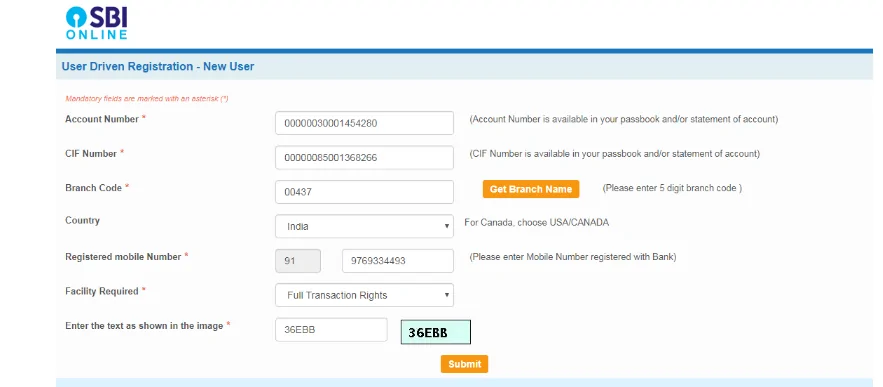
- Now enter the OTP received in your mobile number and click on Confirm
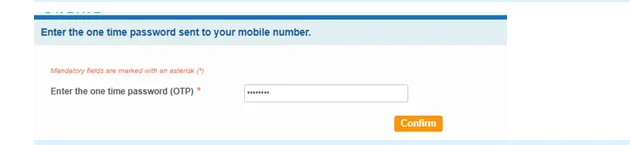
If you have an ATM card, you can complete the registration and activate SBI netbanking services for your account#
- Select the ATM Card option and click Submit
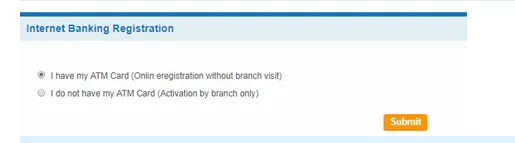
- Now you will be redirected to Debit Card Validation page and requested to validate the ATM credentials. Enter the ATM card details and click Proceed
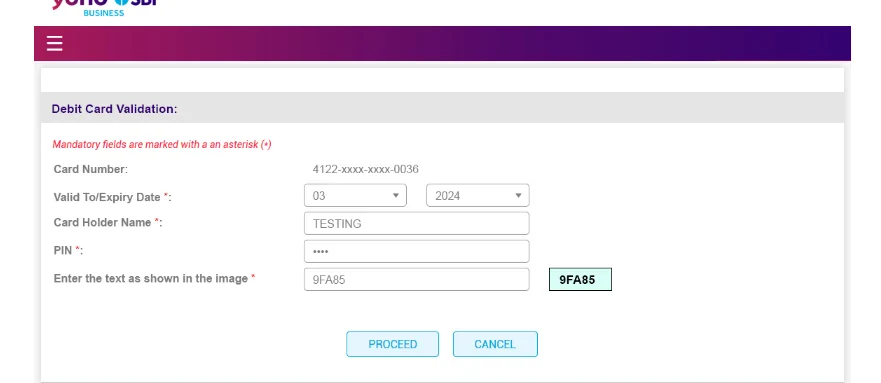
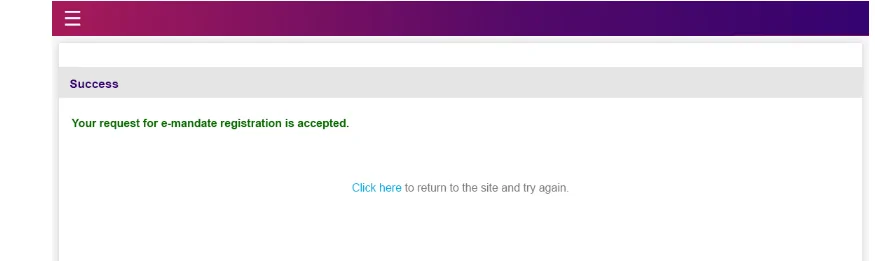
- You are requested to generate a permanent username
- Create a login password (The password must have upper and lower case alphabets, one number and one special character)
- Re-enter the password to confirm and click Submit
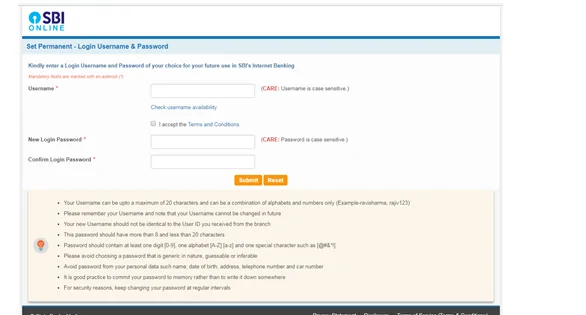
- The registration is successful and you can now login to SBI internet banking services with the new username and password
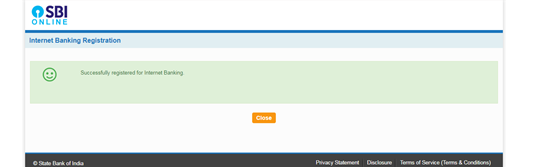
#If you do not have an ATM card, internet banking services will be activated by the branch.

Get Free Credit Score with monthly updates Check Now
How to Activate SBI Net Banking – Offline
If you want to activate SBI net banking offline, you need to visit the nearest SBI branch and fill in the net banking registration form.
You can activate SBI net banking instantly if you are a single account holder with an ATM card and your mobile number is registered with the bank.
If in case you are a joint account holder then you need to produce the required credentials at the bank branch.
How to Activate Net Banking using the SBI YONO App
To activate SBI net banking using SBI YONO app, you need to follow the below-mentioned steps:
Step 1: Visit the SBI Internet banking portal or click here
Step 2: Select the ‘Personal Banking Login’ and click on ‘New User Registration’
Step 3: Enter the required details, such as your account number, CIF number, branch code, country, registered mobile number, etc.
Step 4: Enter the captcha and click on ‘Confirm’ to receive an OTP on your registered mobile number to further click on ‘Submit’
Step 5: Choose that you have an ATM card option click ‘Submit’ and verify your ATM credentials
Step 6: Create your permanent username and password
Also Read: SBI Balance Check Number
SBI Net Banking Registration with Debit Card
Find below various steps for SBI net banking registration using your debit card:
Step 1: Visit the SBI’s net banking registration portal
Step 2: Select – Register with a debit card and enter details, such as account number, date of birth, or PAN, and select the type of registration
Step 3: Click on ‘Submit’ to receive an OTP sent to your registered mobile number
Step 4: Choose your debit card and enter the details
Step 5: Set your IPIN
Step 6: Login to net banking using your Customer ID and IPIN
Suggested Read – SBI Mini Statement
SBI Username Deactivated? How to Activate Online
If in case your SBI username has been deactivated, follow the below-stated simple steps to reactivate it online:
Step 1: Visit the SBI’s official website and go to the net banking section
Step 2: Select the ‘Personal Banking’ section and login using your login details
Step 3: Select the New User Registration/Activate option and enter your account number, CIF number, branch code, country, and registered mobile number
Step 4: Generate and enter the received OTP
Step 5: Select you have an ATM card and enter your ATM card details
Step 6: Click on ‘Submit’ to see your temporary username
Step 7: Create a login password and login into your account to further complete the registration process
Step 8: Activate your SBI account, which was deactivated
Also Know: How to Generate SBI ATM PIN
Details Required While Activating SBI Net Banking
Details required for activating SBI net banking include the following:
- SBI account number
- SBI branch code
- SBI ATM card details
- CIF number
- Registered mobile number
- Passbook and chequebook
Know About: SBI Savings Account
Dos and Don’ts while Activating Net Banking in SBI
- Keep your ATM card with you when you want to activate SBI netbanking
- Enter the same mobile number in the registration form that you have previously mentioned in the account opening form
- Keep your passbook and chequebook with you. You will get most information like account number, CIF number, and branch details in the Passbook.
- Never share your account details with anyone
- Never share OTP (One Time Password) with anyone. You may lose your money from the account if you share OTP with unknown people
- Select your password and hint an answer that is easy to remember for you, but tough to guess for anyone else
- In case of any doubt, directly approach SBI’s branch when you have opened the account
- Never reply to anyone about bank details or net banking user ID, password, or OTP over the phone or email

Find your Credit Score if planning for a Home Loan Check Now
FAQs on SBI Net Banking
Q. What documents or information do I need to activate SBI net banking?
Ans. To activate your SBI net banking, you’ll need the following documents or information, such as your registered mobile number and email address, SBI account number, SBI branch code, CIF number, SBI ATM card information, and specific country name of residence.
Q. What to do if my registered mobile number is not active or changed?
Ans. If your registered mobile number is not active or has changed, you can visit the nearest SBI ATM, swipe your debit card, and enter your ATM PIN. Click on update your mobile number option, enter your registered mobile number, and then enter your changed mobile number and click on submit.
Q. Can I use SBI net banking from my mobile phone?
Ans. Yes, you can use SBI net banking services from your smartphone by downloading the YONO app or the YONO lite app from the Google Play Store for Android users and the App Store for IOS users online.
Q. Can I activate SBI net banking for a joint account?
Ans. To activate your joint account for SBI net banking services, you need to visit the nearest bank branch and fill in the application form, and submit all the required documents.
Q. How can I register for SBI online banking?
Ans. To register for SBI online banking, you can either go to your home branch and fill the net-banking application form. After submitting your form along with the required documents, you will be provided with a net banking kit which consists of your user ID and password for login.
You can also register online for SBI netbanking. Steps on how to activate SBI net banking online:
- Go to SBI official net-banking website
- Click on ‘New User Registration/Activation’
- Enter all the required details
- Enter the OTP received on your registered mobile number
- Submit and Activate
Q. Can I change my SBI netbanking username and password issued by the bank?
Ans. Yes, it is compulsory to change your username and password after you have logged-in to SBI netbanking for the first time. And later at any point of time, you can change your password but not the username.
Q. What to do if I forget my SBI netbanking username?
Ans. If you forget your SBI internet banking user name, contact your branch and re-register yourself.
Q. What is the toll-free number for SBI online banking?
Ans. For any queries or complaints related to SBI online banking, please call on the toll-free number 1800-112-211
Q. How much time will it take to activate SBI net banking?
Ans. If you are a single account holder having your ATM card and registered mobile number, you can register immediately and activate SBI netbanking account when you follow the above process.
In case of joint account holders, you have to approach the branch to create credentials for you.
Q. Is SBI net banking safe?
Ans. The bank uses the most advanced technology to secure your information and money. From customer part, basic precautions like secrecy of user id, password, OTP and other details will ensure the security of your account.
Q. After registration and activation, I forgot my password of SBI net banking. What to do?
Ans. If you have an ATM card, you can reset the password online.
When you activate SBI netbanking, you are required to set a hint/security question that helps at the time of account recovery. You may be asked a hint question. Answer it correctly and enter OTP (One Time Password) received on your registered mobile number. You will be able to reset your password instantly.
In case you forgot some details asked, you can approach the bank to reset the password.



