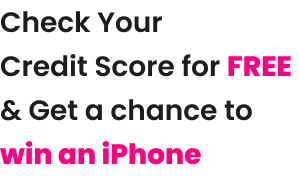Andhra Bank has made it easier for the customers to avail banking services online without having to visit the bank with the dedicated Andhra Bank net-banking portal. With net-banking, customers can make easy and hassle-free transactions, access account statements, open deposits, etc. Let us know more about banking services available under Andhra Bank net-banking.
What are the Services Offered by Andhra Bank Netbanking?
Given below are some of the services offered by Andhra Bank for its customers who have registered for internet banking services.
| Services offered by Andhra Bank Net-banking | ||
| Andhra Bank Balance Check | Transaction history | Mini Statement |
| Self-funds transfers | Third-party funds transfers | Cheque book issuance |
| Cheque book status enquiry | Utility bill payment | Online Tax payment |
| Customer care | Stop payments | Initiated, modified, deleted or view instructions |
| Online Trading | Aadhaar Linking | Online NPA OTS |
| Online locker booking | Blocking Debit/Credit card | IndiaFirst Life Insurance issuance |
| Religious offerings | Online savings account opening | Online Tax Accounting System (OLTAS) |
| Online OD against TD | AB Bill Pay | Rail Ticket Booking |
How to Register for Andhra Bank Netbanking?
Account holders can easily get netbanking accounts by registering online on the official website of Andhra Bank using their debit card credentials. Here are the steps to follow to get the access to Andhra Bank net banking service:
Step 1: Visit the Andhra Bank official website and move the cursor on the “Internet Banking” option available at the right side of the page. Click on “Retail Login” tab.
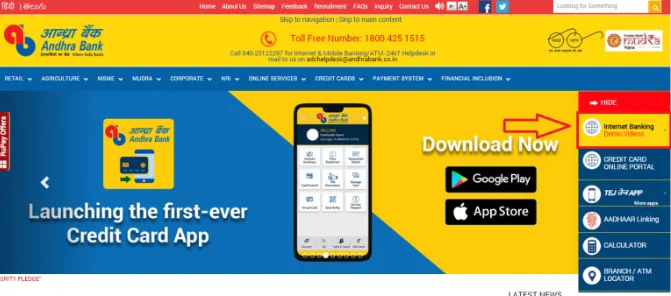
Step 2: Click on “Continue Login to Netbanking” button to go to the Andhra Bank Net Banking login page
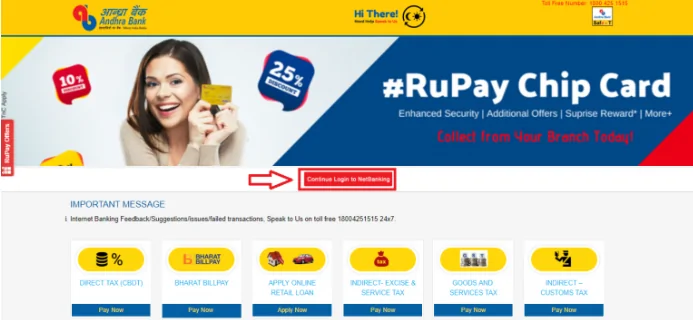
Step 3: Now click on the “Register for Internet Banking”.
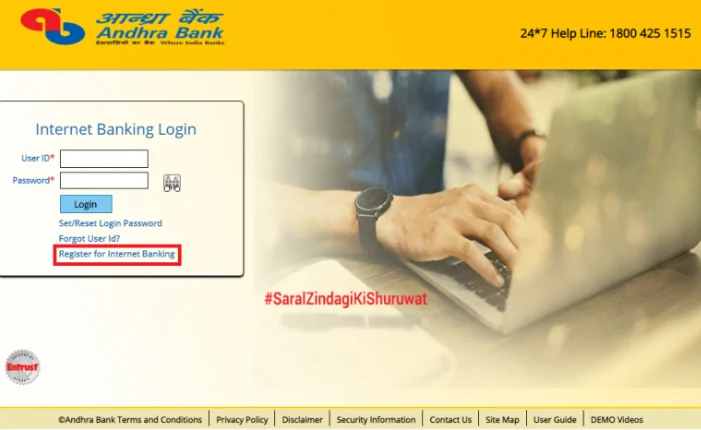
Step 4: On the next page, enter details like customer ID Andhra Bank, access type (Transaction Access or View Access), and then the account holder needs to confirm that the mobile number is registered with the bank and the account holder has a valid Andhra Bank ATM card. Click to continue.
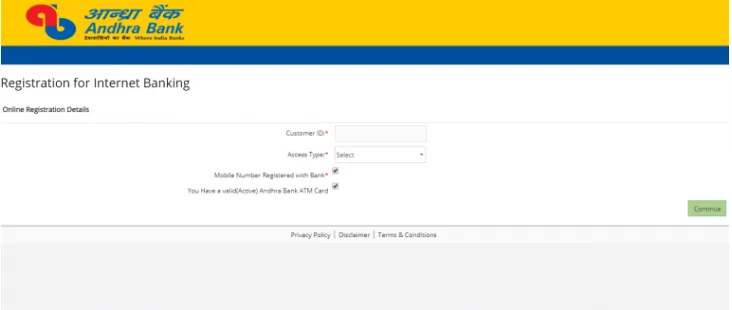
Step 5: Now, enter the OTP received on the registered mobile number to continue.
Step 6: After submitting the correct OTP, set the Andhra Bank net banking login password.
Step 7: Andhra Bank Internet Banking Facility will be activated successfully.
Step 8: Use the Andhra Bank net banking login credentials to avail all the services available on netbanking portal.
What is the Eligibility for Andhra Bank netbanking?
Anyone holding an account with Andhra Bank can avail their netbanking service. Individual holding a savings account, current account, fixed deposit can avail netbanking service of Andhra Bank.
How to Use Andhra Bank Netbanking Service?
Step 1: Visit the official website of Andhra Bank and click on ‘Internet Banking Login Portal’ then, ‘choose Retail Login’.
Step 2: Choose ‘Continue to Internet Banking’ to start.
Step 3: Now, submit the User ID or Customer ID and Password by clicking on the ‘Login’ button.
Step 4: Read and accept the ‘Terms and Conditions’ to start and go ahead with the Andhra Bank netbanking login.
How to Reset Andhra Bank Netbanking Login User ID and Password?
Resetting Login Password:
Follow the below mentioned steps to reset the login password for Andhra Bank netbanking Account:
Step 1: Visit the official website and click on ‘Continue to Internet Banking’ button.
Step 2: Now, on the Home Page, click on ‘Set/Reset Login Password’ button.
Step 3: To reset the password, enter Customer ID/ user ID and Registered Mobile Number. Now, click on the ‘Submit’ button.
Step 4: Enter OTP to keep the account secure.
Step 5: Now, set the login password as per the preference.
Resetting User ID:
A customer needs to follow the below mentioned steps in order to change the Andhra Bank Netbanking User ID:
Step 1: Login to the Andhra Bank netbanking account
Step 2: Click on ‘Security Settings’ to proceed
Step 3: Click on ‘Change User ID’ to update the current/master user ID
Step 4: Finally, enter the user ID of the choice and click on ‘Submit’ or the green arrow button
Remember, user IDs can only be customized on the basis of availability and it should not contain any special characters.
Transferring funds to Own Account:
Step 1:</st