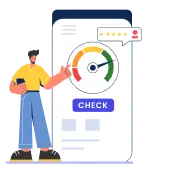Corporation bank Netbanking or CorpNet is the internet banking facility provided by the bank to its users. It allows the customers to conveniently bank anytime and from anywhere. CorpNet permits customers to make easy and safe transactions all the time. Following are the services available on the Corporation Bank netbanking portal.
What are the Services Offered by Corporation Netbanking?
| Services Offered by Corporation Bank Netbanking | ||
| Open Term Deposits | Register beneficiaries online | NEFT/RTGS features |
| Apply for demand drafts | Mobile/DTH recharge | Book railway/flight tickets |
| Pay for insurance | Download e-statements | Cheque book issuance |
| Tax payment | Balance enquiry | Transaction history |
| Credit Card Payment | EMI Payment | Change Password |
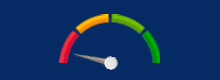
Get Your Free Credit Report with Monthly Updates Check Now
How to Register for Corporation Bank Netbanking?
- Account holders can visit any of the Corporation Bank branches and can ask for the registration form or can download it from the official website. Later, they can fill it properly and submit it in the branch
- Account holders/customers can choose a User ID while submitting the registration form. In case, the User ID is already in use, they can ask for alternate IDs or a customized one
- Within a few days of submitting the application, the PIN mailers would arrive at the home branch and the account holder needs to acknowledge it by signing
- The PIN mailers have the login password and authorization password. So, make sure the PIN mailers are intact and sealed
- During the first login, users have to change both the login and authorization password
How to Change Corporation Bank Netbanking User ID and Password?
Step 1: Customers get user ID and password in the kit received after submitting the registration form at Corporation Bank. One needs to change this login and authorization password during the first login.
Step 2: Visit the Corporation Bank netbanking portal and select “Online Services” from the menu featured on the right side of the webpage. One will get redirected to a new page displaying several instructions. Click on “Click to Continue” button to proceed ahead.
Step 3: On next page enter the User ID received in the kit and click on “continue” option.
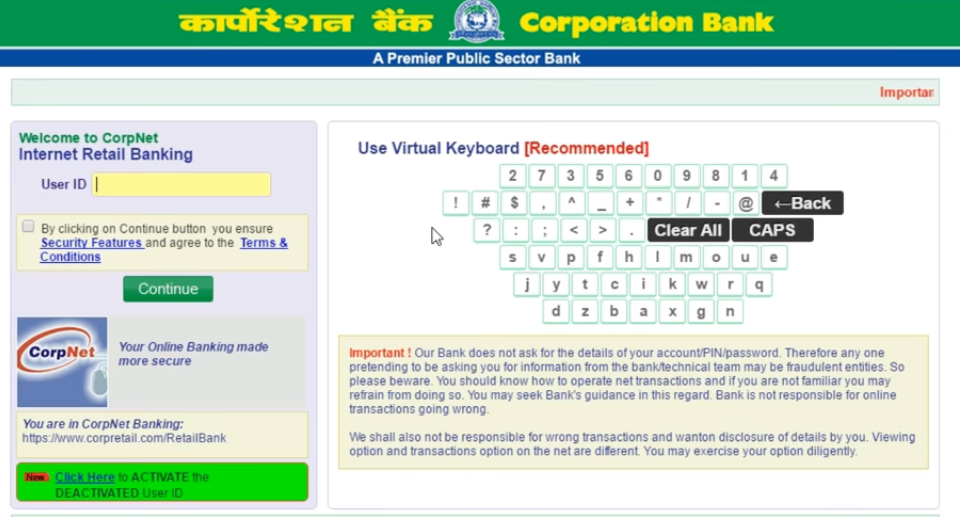
Step 4: Enter the password and click on “Login” option.
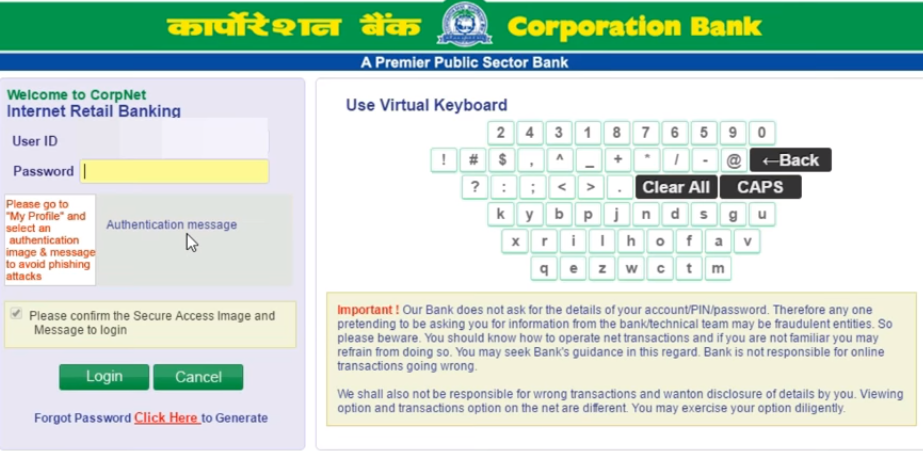
Step 5: On the next page, enter the reference number that is provided in the Instant Kit along with the new User ID and click on “Submit”.
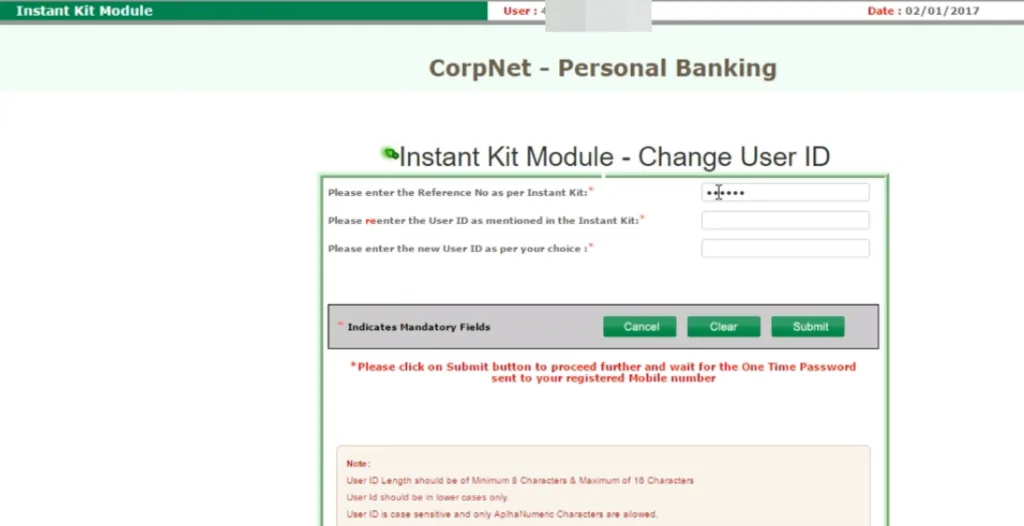
Step 6: Now Enter the OTP number received on the registered mobile number and click on “Submit” button.
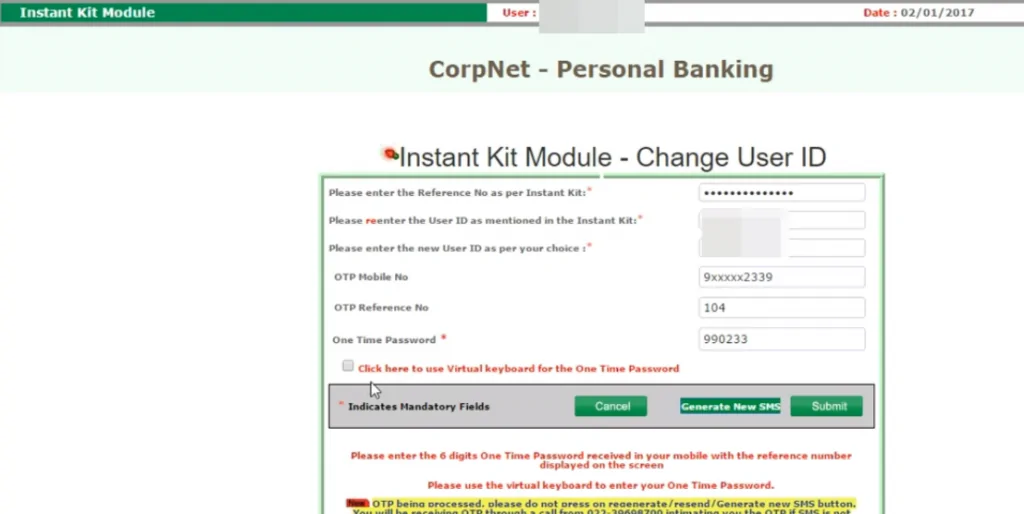
Step 7: A success message for the change of User ID will be displayed on the screen. Click on “Exit” option and wait for some time as it would take a few minutes to register the newly set User ID.

Step 8: Once again visit Corporation Bank’s internet banking page and click on “Online Services” option under “Personal Banking” option. Next select Personal Banking and click on “Click here to continue” button.
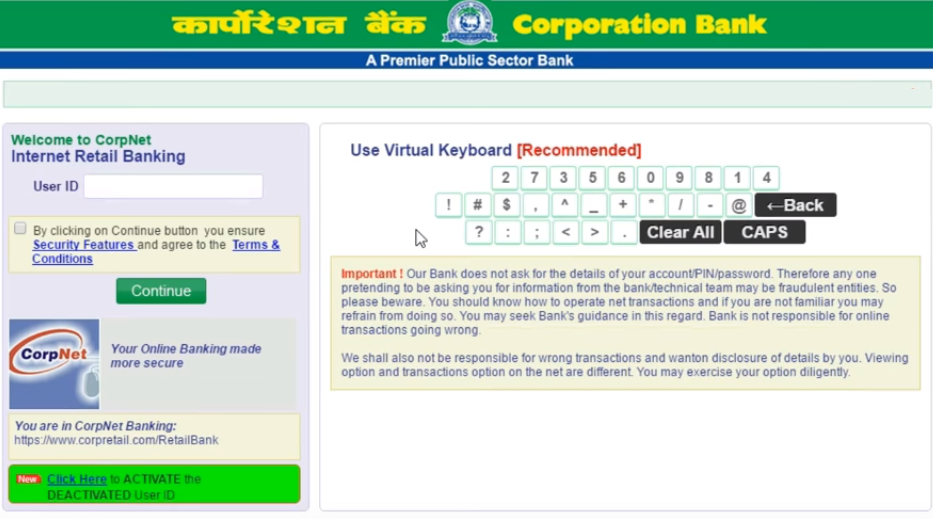
Step 9: Login with the new User ID and click on “Continue”. Now enter the old password received in the kit and click on “Login”.
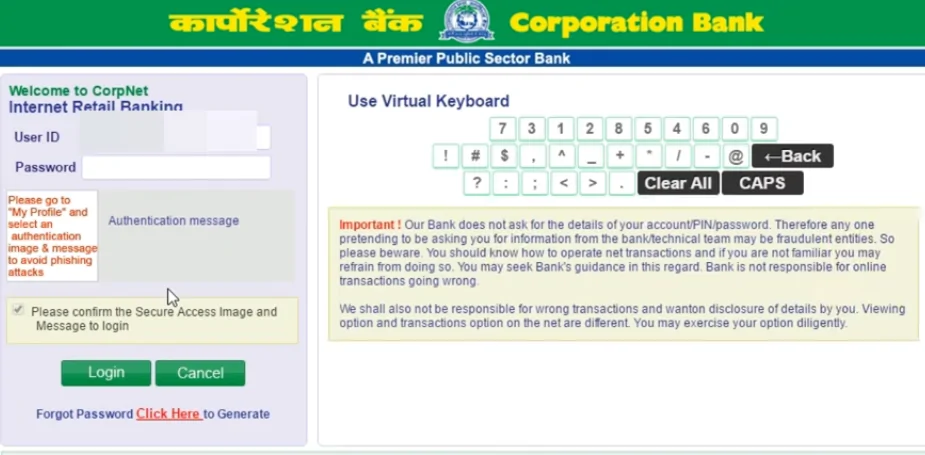
Step 10: On the next page, click on “I Agree” option.
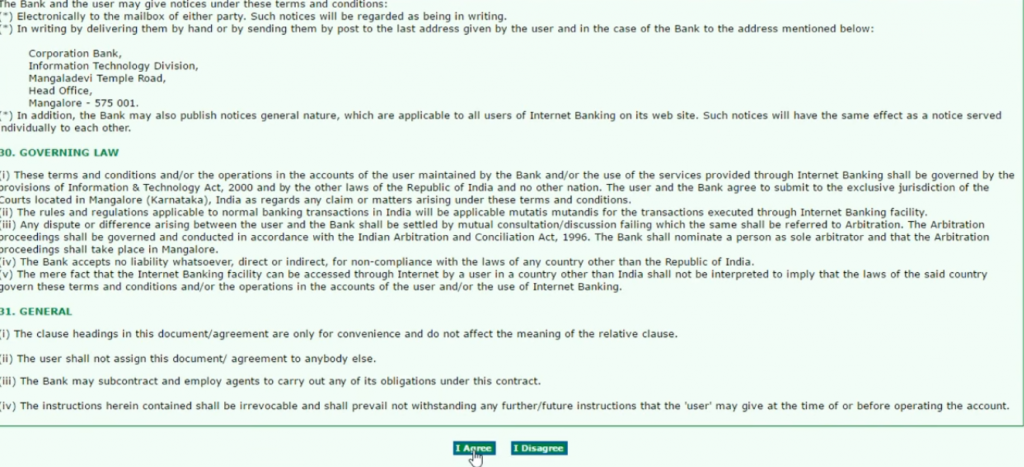
Step 11: In the new page displayed on the screen, follow the instructions and enter the credentials likewise. Enter the password as per the Kit and also enter the New Password.
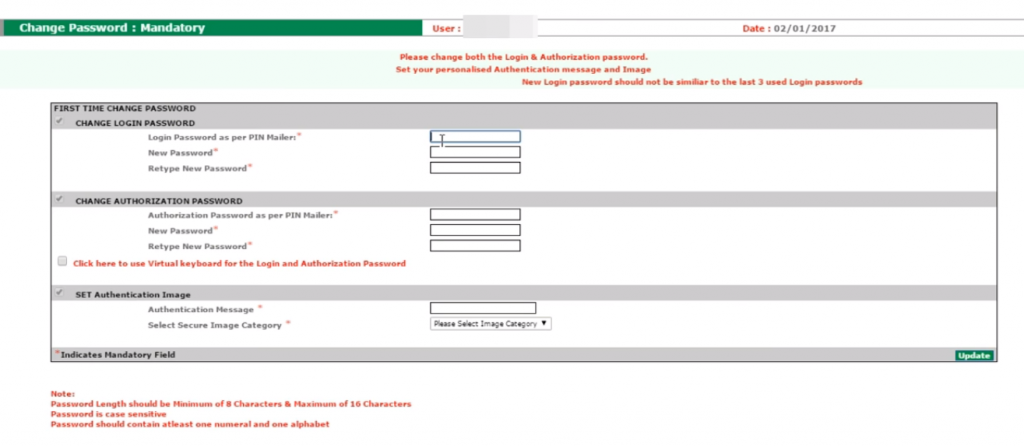
Step 12: Now enter the Authorization Password that is provided in the kit and set a new Authorization Password as well.
Step 13: Select Secure Image Category and click on “Update” button.
Step 14: On the next page, a success message will be displayed on the screen.
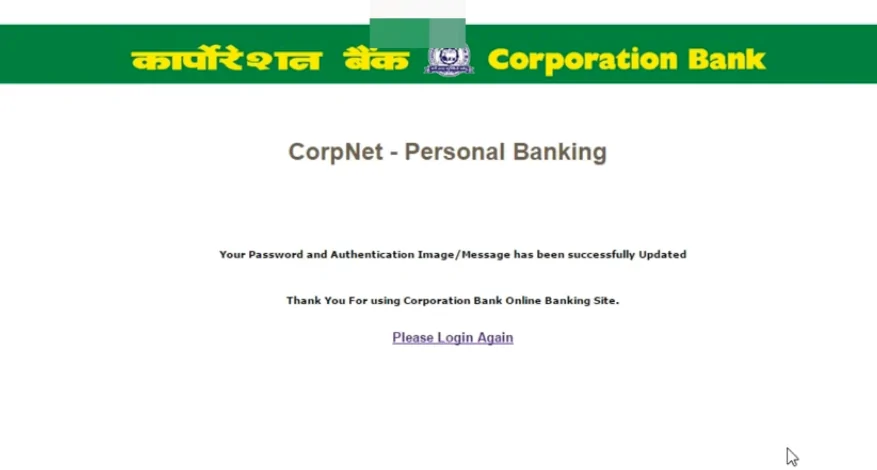
Step 15: Here click on ‘Please Login Again’ option and login into the netbanking account using the new Id and password.
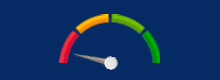
Get Free Credit Report with Complete Analysis of Credit Score Get Report
How to Transfer Funds using Corporation Bank Net Banking?
Corporation Bank net-banking allows fund transfer of up to Rs. 5,00,000 per day for retail banking customers. You can do so by following the steps mentioned below:
- Login to Corporation Bank Net-banking
- Enter your User ID and Password to sign-in
- Now, click on the ‘Transfers’ option in the menu bar
- After that, select ‘Beneficiary Maintenance’
- If you have already added the beneficiary, you can select and proceed
- If you have not added the beneficiary, click on ‘Add Beneficiary’
- On the next screen, you can add the beneficiary by entering details such as beneficiary name, account number, etc.
- After that, click on the ‘Transfers’ option and select transfer type-
- Multiple Internal Transfers
- Own Account Transfer
- Within Corporation Bank, NEFT and RTGS or IMPS (for instant fund transfer)
- Enter all the required details and click on ‘Save and Submit’
- After submitting the form, you will receive an OTP on the registered mobile number. Enter the OTP and ‘Confirm’.
Transfer of funds will be completed successfully.
What are the Daily Transaction Limits under Corporation Bank Netbanking?
The table below states the various daily transaction limits under Corporation netbanking:
| Retail Netbanking Users | Corporate Netbanking Users |
| Fund Transfer = Rs 5 lakh | Fund Transfer = Rs 50 lakh |
| Online Shopping = Rs 3 lakh/day | Online Shopping = Rs 10 lakh/day |
| Tax Payments = Unlimited | Tax Payments = Unlimited |
| GST Payment/EPF = Unlimited | GST Payment/EPF = Unlimited |
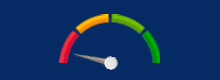
Checking Credit Report monthly has no impact on Credit Score Check Now
What is the Eligibility Criteria for Corporation Bank Netbanking?
Following people can avail Corporation Bank netbanking facility:
- Savings/Current account holders
- Deposit/Loan account holders
- Proprietary firms
- Partnership companies
- Limited companies
- Societies/Trusts
- HUFs
How to open Corporation Bank Savings Account Online?
- Log into the bank’s “online savings account opening portal”
- Fill out the Corporation Bank Savings Account opening form available there correctly
- After the duly filled in form is submitted, the bank processes the request of opening a new savings account
- Users can check the status of their savings account opening application form through this portal
- Also, if the form could not be completely filled the first time, the portal enables the users to continue filling the form from where they left off
What are the Features of Corporation Bank Netbanking?
Some of the prime features of Corporation Bank netbanking facility are as follows:
- Through Corporation bank netbanking, customers can benefit from all those services that they had to avail by visiting a bank branch
- Customers can make payment of various bills, such as electricity bills, telephone bills, mobile phone bills and more, through Corporation Bank net banking
- Customers seeking to apply for a loan or track the status of their ongoing loans can also make use of this online facility and stay updated about their loans
- Customers can view all the transactions that have been processed from a selected account
- With netbanking, customers can transfer funds and save a lot of their time and effort which otherwise would have been gone in visiting the bank to transfer the funds
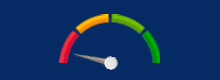
Your Credit Score is Now Absolutely Free Get Report
Corporation Bank Online Requests
Corporation Bank account holders can make online requests for issuance of demand drafts, cheque books or issue instructions to the Bank to stop payment of a cheque. Other special requests which can be made online include-
- SMS Registration
- Utility payments or tax & external payments
- ASBA (Application Supported Blocked Amount) in which customers can
- register and maintain their investor profile
- facilitate application entry/application revocation for the issues that are supported for ASBA
Corporation Bank Netbanking Customer Care
Corporation Bank Net Banking allows simple and safe access to the account (savings and current account) and also allows easy transactions for various platforms such as e-shops. Net Banking is surely a boon to those who have no time to stand in the long queues in the bank’s branch. In case of any queries related to Corporation bank netbanking, customers can reach out to following options or click here to know more.
- Customer Care Number (Toll-Free): 1800 425 2407
- Email: webcentre@corpbank.co.in
- Address: Corporation Bank – Web Centre Shresta Bhumi, Door No: 87, Opp. KIMS, K R Road, Bangalore – 560 004
Invest in FD and Get the Lifetime FREE Step UP Credit Card An Excellent Option to Build your Credit Score
Frequently Asked Questions (FAQs)
Q. What is CorpNet?
CorpNet is the internet banking service provided by the Corporation Bank. All Corporation Bank account holders can use the net-banking service.
Q. Does Corporation Bank charge any fee for using CorpNet?
No, Corporation Bank does not have any charges for using CorpNet banking service.
Q. Who can avail Corporation Bank net-banking?
All account holders who are above 18 years of age and have operative accounts can avail net-banking service. In case of joint accounts, if the operation clause is ‘Any One’ then the account holders can use internet retail banking. If the operation clause is ‘Jointly’ then one can opt for Internet Banking (Corporate) facility.
Q. How to get the Corporation Bank net banking registration form?
One can visit any of the Corporation Bank and can ask for the internet banking registration form or can also download the net banking form from the official Corporation Bank website.
Q. How to register for Corporation Bank net-banking facility?
Customers willing to avail net-banking service should submit an application form to the base branch where their respective accounts are maintained.
Q. How can I start using Corporation Bank net-banking?
You can log-in to the net banking portal using your user-id and password, and start using internet banking. If you do not have an account, register as a new user and change authorization password.
Q. How do I add a beneficiary to my corporation net-banking?
To add a beneficiary, account-holders can log in to the net-banking portal and go to ‘Transfers’. After that, click on ‘Add Beneficiary’. Enter all the beneficiary details and ‘Save’. Post that, your beneficiary will be added to your account for future transactions.
Q. How do I get the Corporation Bank statement online?
To get your Corporation Bank account statement online, log in to net-banking and click on ‘My Account’. Now, click on the ‘Account Statements’ option and then select the period for which you want to view the statement. And then, click on ‘download’.
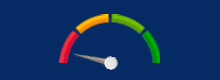
A Better Credit Score can get your Loan Approved Quickly Check Now